iMessage is a great element because it lets iPhone, Macs, iPads and iPods send messages that overextend the traditional 160-character limit of text messages and data limits associated with MMS messages. The primary weakness is that it only works between Apple devices. Hence, it’s impossible to send an iMessage to an Android smartphone. When iMessage isn’t working properly for you, you can refer to the following tips to fix it.

1. Force Restart Device to fix your iMessage
Firstly, force to restart your phone is one of the steps to check if the motherboard has any problem. Force restart when you have an iPhone text message problem because normally restart device can help you to solve the problem.

2. Restart iMessage
Restart iMessage is the fastest and easiest way that can help to refresh the iMessage app and get it into the correct order.
Step 1: Go to setting, then choose Messages.
Step 2: Click iMessage, then turn it off.
Step 3: Wait for a few minutes, then turn on iMessage again
Step 4: Send some messages to check is it work
3. Make Sure iMessage is Set Up to your Phone
iMessage may be misconfigured and your phone is not on the list of devices that can use it. So check your iMessage setting to make sure it is function.
Step 1: Go to setting, then choose Messages.
Step 2: Turn on ‘Send and Receive’
Step 3: Make sure your iPhone’s phone number is selected in both sections, especially Start New Conversation From
Step 4: Send some messages to check is it work

4. Restart Network Setting to fix your iMessage
Other than that, checking the network setting is one of the tips to solve the problem. When you’re not sure if internet service is working properly, the first thing you should do is double-check your connection. To send or receive messages in iMessage, you need to turn on Wi-Fi or cellular data connection. So, check if your device is properly connected to a smooth network.
5. Update Phone Device
Apple always releases new iOS versions to glitches or fix on iPhone or iPad. Therefore, you can try to update your phone device to the latest iOS version. Before update your phone, always remember to make a backup of your device.
6. Try Airplane Mode to fix your iMessage
In addition, another way to solve the problem is to turn on the Airplane mode and then turn it off. Make sure to turn off your iMessage before starting the following steps.
Step 1: Turn off iMessage
Step 2: Turn on Airplane Mode
Step 3: Turn off iPhone for at least 5 minutes
Step 4: Turn on iPhone, then turn off the Airplane Mode
Step 5: Turn on iMessage
Step 6: Send some messages to check is it work
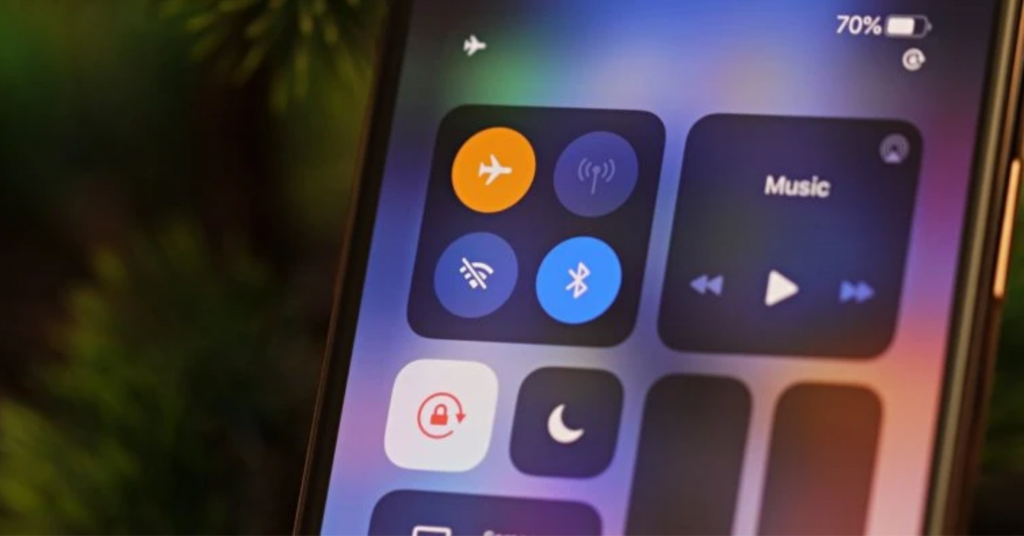
7. Reset all Settings
Last but not least, if all the above methods can’t solve your problem, you are strongly recommended to reset all settings. Your iPhone will act as good as new, and the messages order issues should be over.
Step 1: Go to settings, then choose general
Step 2: Choose ‘Transfer or Reset’
Step 3: Choose reset all settings, then enter your passcode to confirm your action.

Is your iPhone having any issues? Don’t worry, leave it to our technicians!
Is your phone having a screen crack? Motherboard issue? Battery draining? Or don’t even know what is wrong with it? Don’t worry, we provide a FREE diagnosis. Feel FREE to contact us at +6018-394 4559. Or visit our shop at Kepong Kuala Lumpur , Uptown Damansara Petaling Jaya, Sri Petaling. Setapak & Ampang We can help diagnose your phone for FREE!.
At SPR Communication Sdn Bhd, we provide all sorts of phone repair services such as LCD replacement, Screen crack repair, battery replacement, etc. Visit SPR Facebook Page







